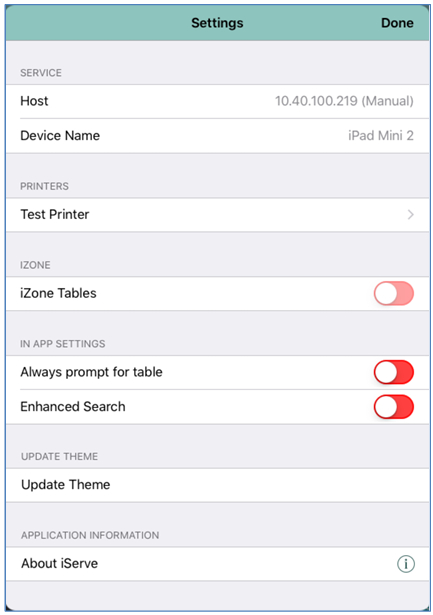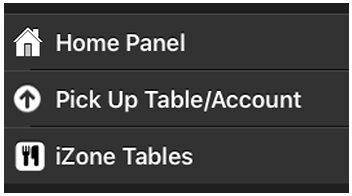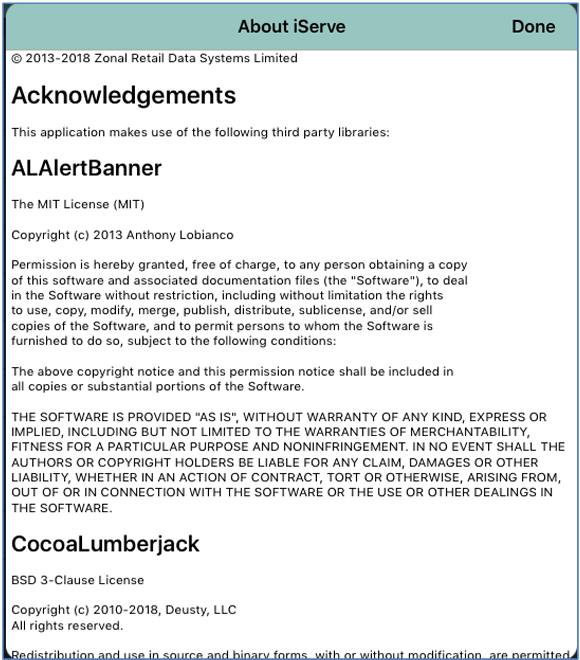Defining iServe Settings on your iServe Device
iServe settings are defined on a per device basis. Any function that is enabled or disabled can be changed at any point by reversing this procedure.
To define your preferred settings in iServe:
- Switch on your iServe Device.
- Swipe to the right to display the Navigator screen.
- Scroll to the bottom of the list and select Settings.
- The Settings screen is displayed:
- If iZone Tables is installed on-site, the iZone Tables setting will be shown as enabled. When enabled, the iZone Tables menu item is added to the Navigator screen, as shown below.
- Select Always prompt for table to enable or disable the function whereby the device will prompt for a table whenever a new account is created and display the Create Account prompt on sign-in. This setting is disabled by default.
- Select Enhanced Search to enable or disable the enhanced search. The display will toggle between enabled and disabled to reflect the active setting. This setting is disabled by default.
- Select Update Theme to refresh the iServe theme. Refreshing the theme will cause iServe to update the displayed theme if it can connect to ZCF on the site PC.
- Select About iServe to view copyright information and relevant third-party acknowledgements. (You may need to scroll down to see this option.)
- Select Done to return to the Settings menu.
- Select Done to save your changes when complete.